SENTRY INDUSTRIES FAQ'S
Android
- Turn on your Bluetooth Speaker. ( Some devices require you to hold down the Bluetooth button for 3 seconds to become discoverable )
- Turn on your phone and hit the Menu button. Hit Settings and go to Wireless & Networks > Bluetooth Settings.
- Check the “Bluetooth” box to turn on Bluetooth, then hit “Scan for Devices”
- Once your speaker shows up on the list of devices, tap it to pair the devices.
- It may ask you to enter a PIN number. This is often 0000, though if that doesn’t work, check your headset’s instruction manual for more info.
iPhone
- Turn on your Bluetooth Speaker. ( Some devices require you to hold down the Bluetooth button for 3 seconds to become discoverable )
- Turn on your phone and hit the Menu button. Hit Settings and go to Bluetooth Settings.
- Check the “Bluetooth” box to turn on Bluetooth, then hit “Scan for Devices”
- Once your speaker shows up on the list of devices, tap it to pair the devices
- It may ask you to enter a PIN number. This is often 0000, though if that doesn’t work, check your headset’s instruction manual for more info.
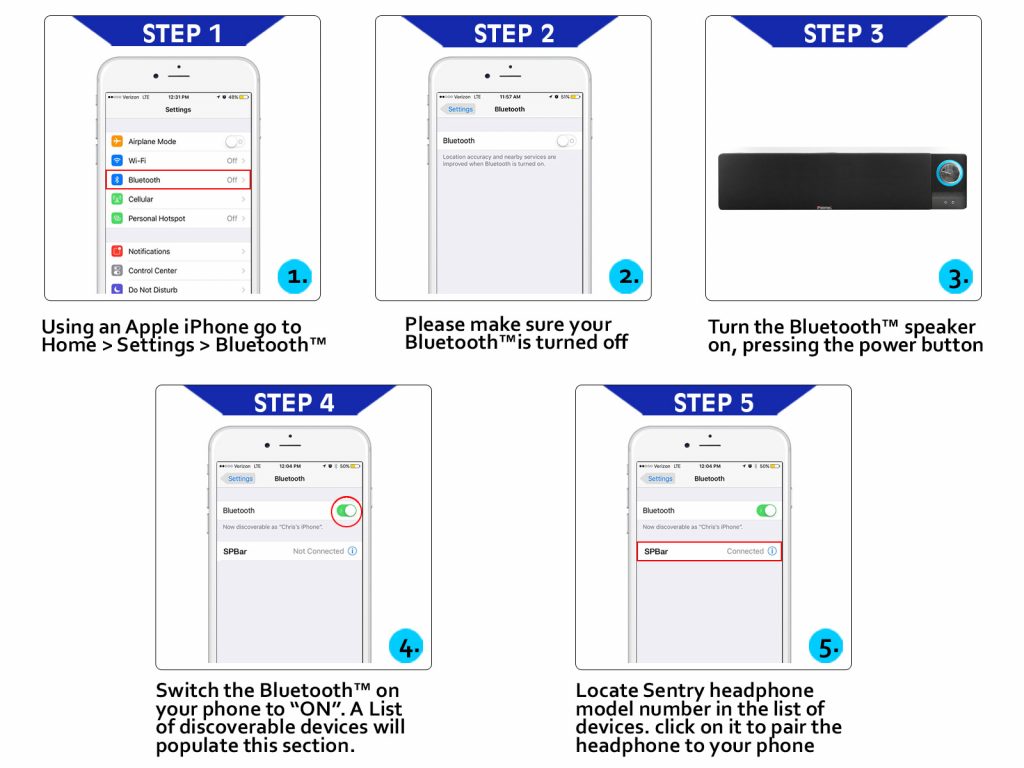
Android
- Turn on your Bluetooth Headset. ( Some devices require you to hold down the Bluetooth button for 3 seconds to become discoverable )
- Turn on your phone and hit the Menu button. Hit Settings and go to Wireless & Networks > Bluetooth Settings.
- Check the “Bluetooth” box to turn on Bluetooth, then hit “Scan for Devices”
- Once your speaker shows up on the list of devices, tap it to pair the devices.
- It may ask you to enter a PIN number. This is often 0000, though if that doesn’t work, check your headset’s instruction manual for more info.
iPhone
- Turn on your Bluetooth Headset. ( Some devices require you to hold down the Bluetooth button for 3 seconds to become discoverable )
- Turn on your phone and hit the Menu button. Hit Settings and go to Bluetooth Settings.
- Check the “Bluetooth” box to turn on Bluetooth, then hit “Scan for Devices”.
- Once your speaker shows up on the list of devices, tap it to pair the devices
- It may ask you to enter a PIN number. This is often 0000, though if that doesn’t work, check your headset’s instruction manual for more info.
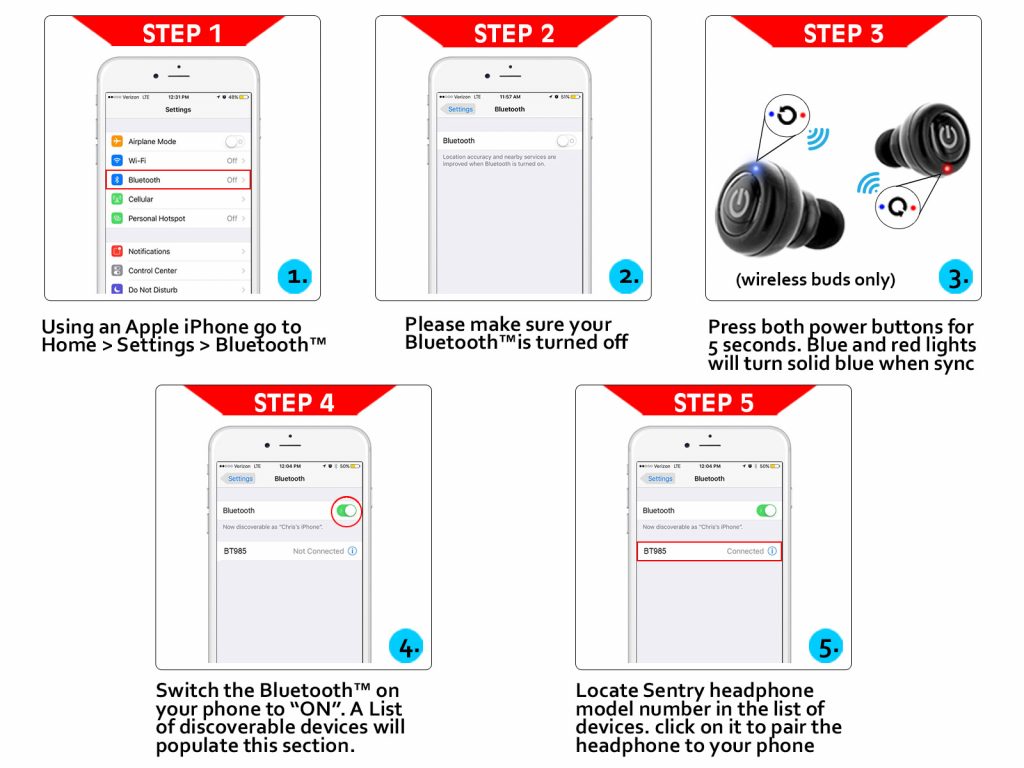
• Hold the power button on the headset, the light will blink blue and red. (on wireless earbuds, hold down the power button on both wireless earbuds.)
• Once the headset/earbuds have a solid blue light, they are paired together.
• Open up the Bluetooth section on your smartphone or wireless device, and move the switch to “On”
• Locate the model number of the device you are pairing (BT500..ect) and connect.
*Headphones/Earbud must be paired together before connecting them to the smartphone or wireless device*
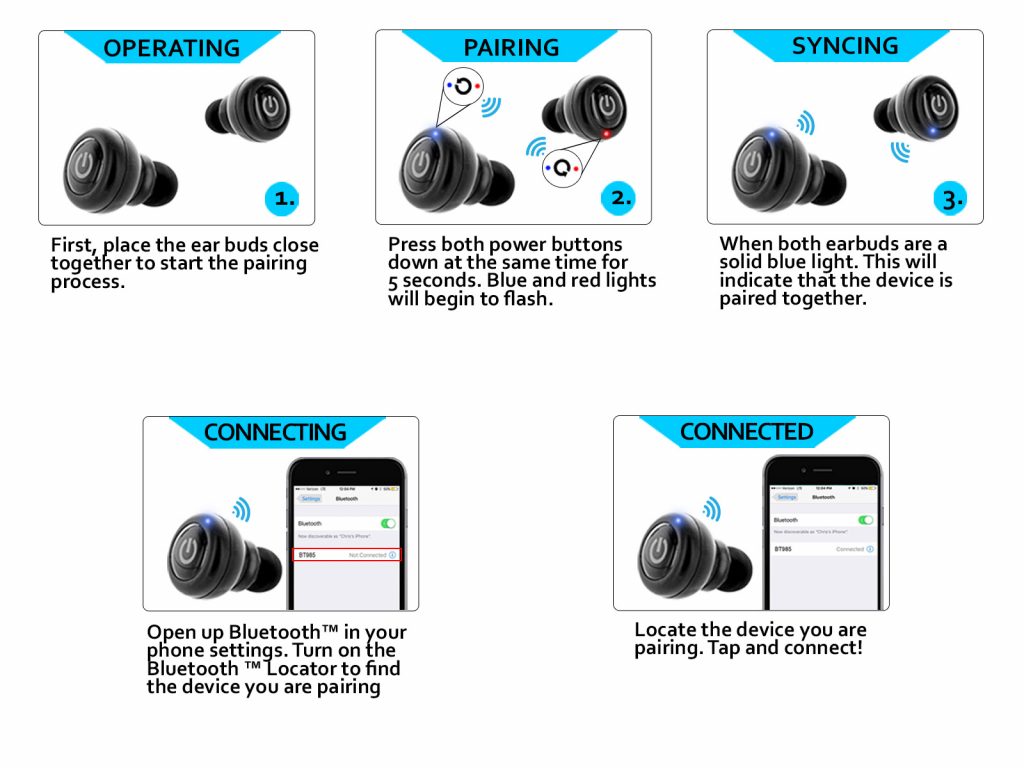
To charge your headset or earbuds, please follow the pictures below for charging port locations.


Please allow 3 – 5 hours to charge headset/earbuds before using.
Feel free to contact us by sending a message at the bottom of the FAQ page or here.
You can also email us directly at techsupport@sentryindustries.com
If the item you received is defective, you have two options.
- Return the item to the store you purchased it at, and request a replacement with your receipt.
If you no longer have your receipt or the store will not accept a trade-in:
2. Send the item along with a note and $5 (cash or check to cover return shipping)
For UPS & FedEx: 1 Bridge St Hillburn, NY 10931
For USPS: P.O. Box 885, Hillburn, NY 10931
*Please Note* This return process will take at least a week, depending on your location.
Office hours are from 8:30am – 4:30pm EST
We are located at 1 Bridge St, Hillburn, New York 10931. Exit 15A Just off of Interstate I-87